Add / Edit Feature
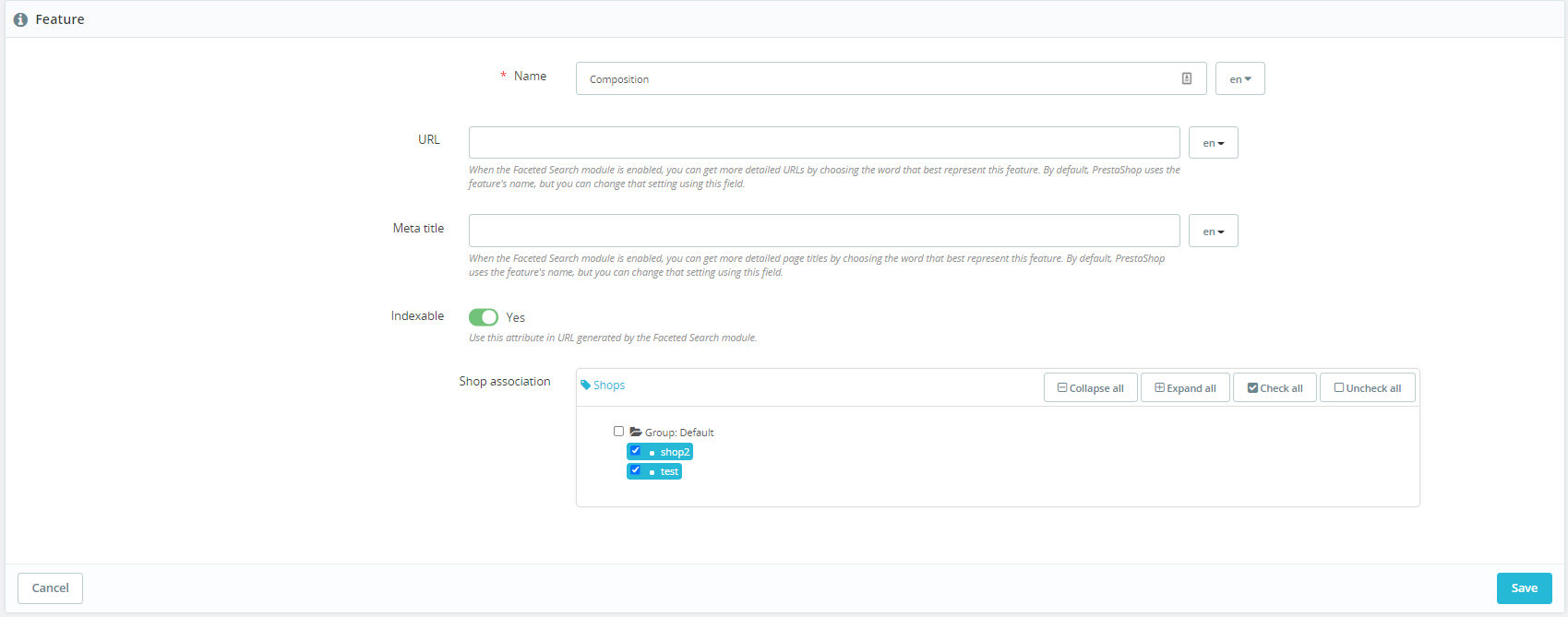
While adding or editing a feature, the following fields / toggles / parameters are displayed:
- Name
This field is mandatory. If the save button is pressed and if this field is empty for the default language, the following error message is displayed: “The field name is required at least in default language”. This field can be translated: When several languages are installed, a drop-down next to the field is displayed. It allows choosing in which language the field is displayed and customizing it according to the language. Disabled languages are displayed in the drop-down.
- URL
This field is displayed only when the facetedsearch module is enabled. It allows searching for the value more precisely. This field can be translated: When several languages are installed, a drop-down next to the field is displayed. It allows choosing in which language the field is displayed and customizing it according to the language. Disabled languages are displayed in the drop-down. There is a help-text under this field: “When the Faceted Search module is enabled, you can get more detailed URLs by choosing the word that best represent this feature. By default, PrestaShop uses the feature’s name, but you can change that setting using this field.”
- Meta title
This field is displayed only when the facetedsearch module is enabled. It allows searching for the value more precisely. This field can be translated: When several languages are installed, a drop-down next to the field is displayed. It allows choosing in which language the field is displayed and customizing it according to the language. Disabled languages are displayed in the drop-down. There is a help-text under this field: “When the Faceted Search module is enabled, you can get more detailed page titles by choosing the word that best represent this feature. By default, PrestaShop uses the feature’s name, but you can change that setting using this field.”
- Indexable
This toggle is displayed only when the facetedsearch module is enabled. It allows to enable or disable the use of the generated URL for faceted search. By default, this toggle is enabled. There is a help-text under the toggle: “Use this attribute in URL generated by the Faceted Search module.”
- Shop association
The shop association block is displayed when the multistore is enabled and if several shops are configured.
👉 See the specs of the shop association block
Call to action
There are 2 buttons at the bottom of this page:
- Cancel: The feature is not added/edited and the listing is displayed
- Save: In the case of adding a feature, the feature is added and a success message is displayed on the listing: “Successful creation.”. In the case of editing a feature, the feature is edited and a success message is displayed on the listing: “Successful update.”.